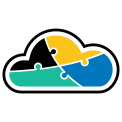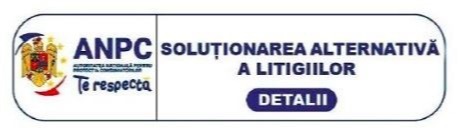In today’s article I will tell you about preventing and reducing the spending costs for your Azure Subscription by setting Budgets and Costs Alerts. In the configuration below I will show you how to setup specific budgets for various scopes and how to set notification alerts for the moment you are close to reach your budget limit.
Moreover, you will also be able to manage costs in a proactive way within a dashboard and to review the budget that you set up. This way, you can verify and monitor how Azure costs are progressing with time.
Let’s start by showing you how to set a budget and a cost alert. Please be aware though that you will only get a notification alert, but the resources from the budget scopes will not be affected when the limit that you established has been exceeded.
Configuration process
Select Cost Management + Billing from the Subscription
This section will get you to the Cost Management Overview from the subscription, where you will find both Cost Alerts and Budgets buttons, right under the Cost Management subsection.
The Cost Alerts will show you the cost alerts that are already set in the subscription. For this example, I have no cost alert set. We will start by creating a budget.
To create a new budget, select Budgets, then Add.
For this example, my budget scope will be the subscription, but keep in mind that the scope that you set can be as granular as you want and that you can set numerous budgets as well.
Then you have to input this information:
Name: budget name
Reset Period: which will determine the reset period for the budget, by taking into account what is the required set
Creation date: the date of the alert creation
Expiration date: the date when the alert expires
Amount: the amount that you set for the alert to be triggered when the limit is reached
Next, you will have to set the cost alert conditions. Do know that when the alert is triggered, it flows to an Action Group.
Please be aware that after activation, it can take up to a few hours before the configuration starts to work correctly.
You can see above the budgets’ dashboard. As I already mentioned earlier, you are able to create numerous budgets for different and various scopes.
I hope that you too will agree that by setting up budgets cost alerts you will be able to prevent unexpected Azure spendings and that this highly recommended tip for Azure Cost Saving will aid you in relation to the Azure Spend.