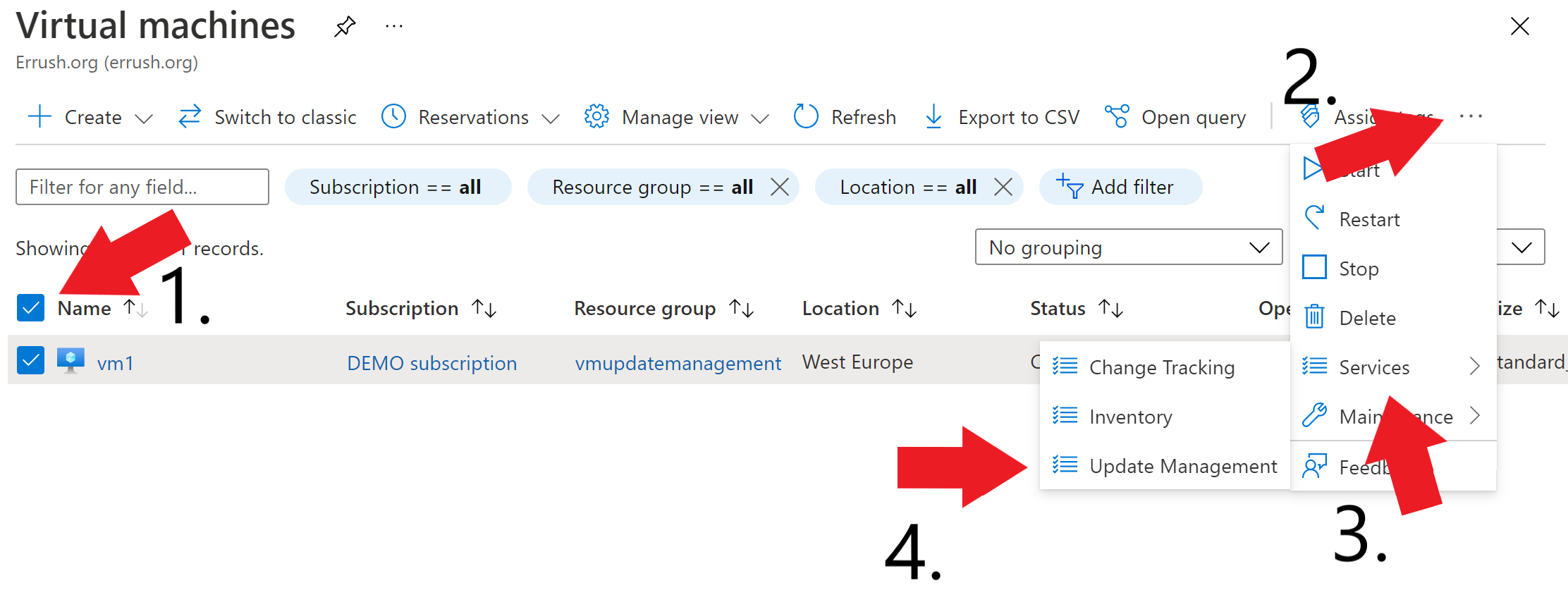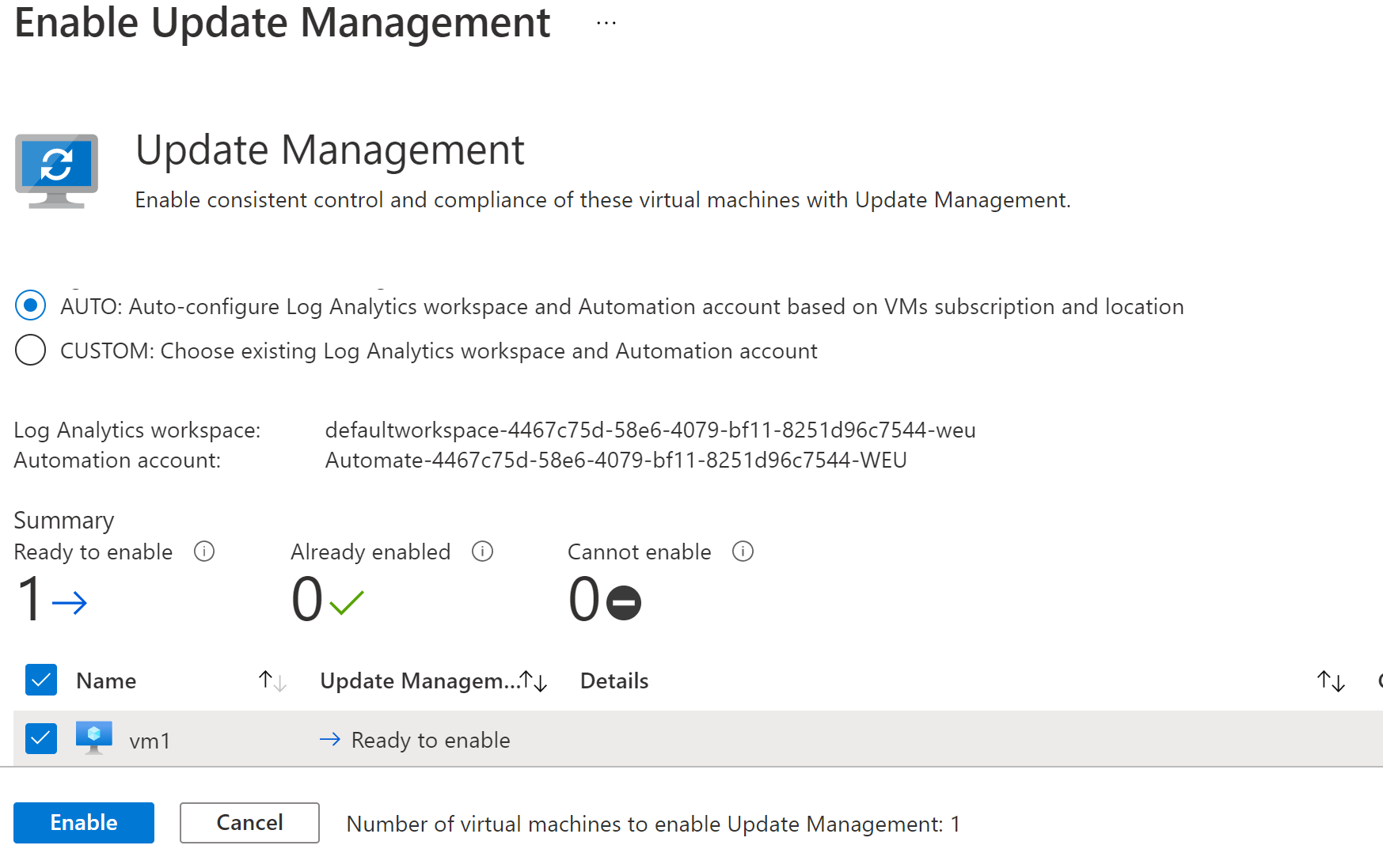Once you click Enable, the
deployment process will begin, which may take some time as Azure installs the necessary extension on your VMs and registers them as ready.
When the onboarding process is complete, you will have access to a comprehensive dashboard that displays your machines' compliance status, allowing you to see which machines are missing updates. To install updates, simply click on "Schedule Update Deployment" and specify the updates you want to install, as well as any exclusions or specific patches. Additionally, you can specify other maintenance window steps, such as rebooting servers or performing extra pre- or post-configuration tasks on your VMs.
Alternatives for Automated Patching in Azure
In this article, I have primarily discussed Update Management with Azure Automation, but it's not the only solution for automating security updates on your Azure VMs. There is an option that provides full automation. With Automatic VM Guest Patching, you just need to activate the feature on your VMs, and Azure will automatically install all the necessary critical and security patches.
Although there are pros and cons to automating the entire patching process, it might be the right choice for some. The main advantage is that it's completely hands-off from start to finish. On the other hand, you give up control over the updates being installed, such as what updates are installed and when.
Since Azure automatically installs all patches deemed critical or security-related, you won't have the ability to opt out of any of these updates. This could lead to issues such as bugs that affect printing or performance problems. So, if you're okay with sacrificing control for ease, Automatic VM Guest Patching may be a suitable option for you.
To conclude, Azure Update Management with Azure Automation offers a free and efficient alternative to on-premise patch management solutions, providing a comprehensive dashboard that displays the compliance status of your machines, and allowing you to schedule update deployment and specify maintenance window steps.