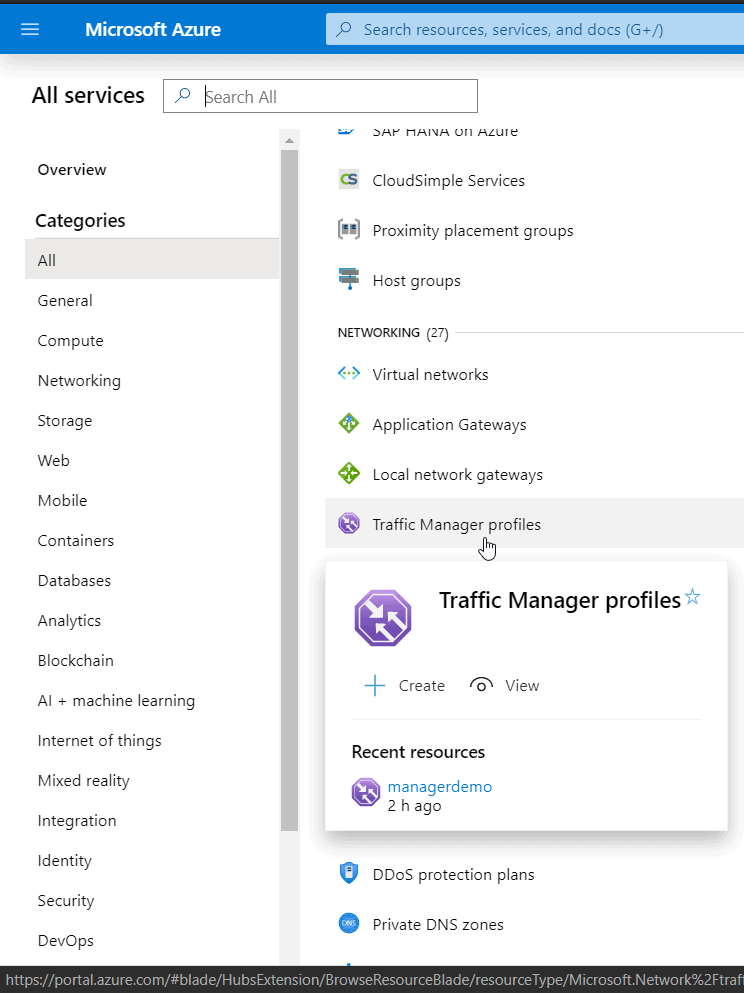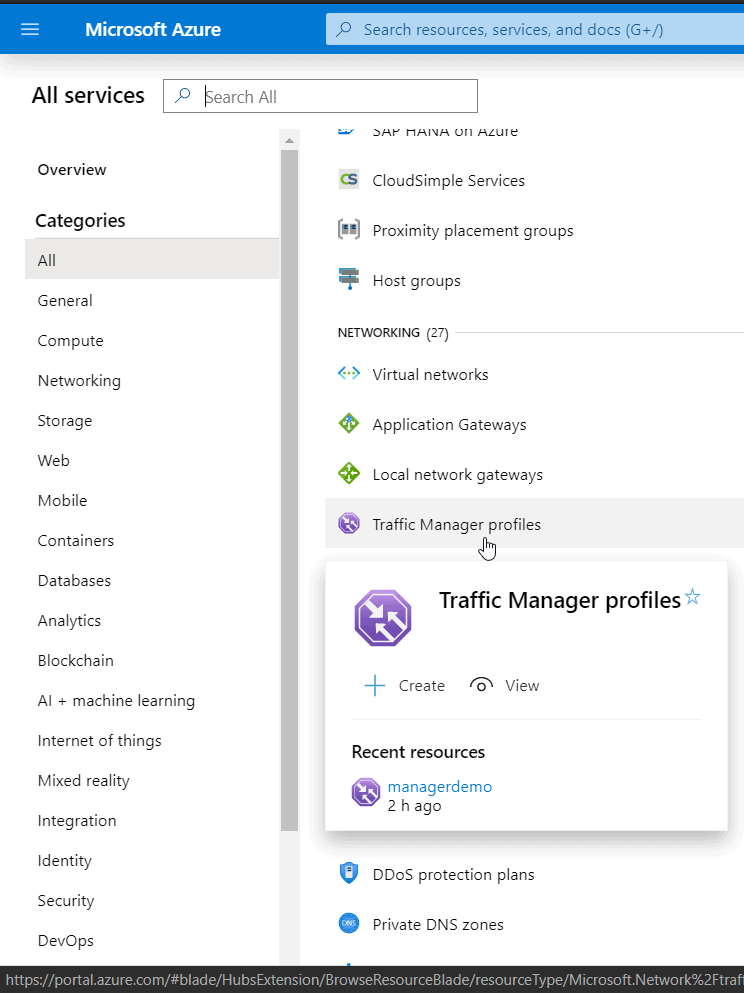Introduction:
This blog provides an extensive overview of Azure Traffic Manager, shedding light on its diverse traffic-routing methods and essential features. Additionally, a hands-on demonstration of creating a Traffic Manager profile on Azure will be covered to enhance practical understanding.
Azure Traffic Manager Overview:
Azure Traffic Manager serves as a global DNS Server hosted in Azure, functioning as an external DNS solution. It goes beyond traditional name and IP resolution, incorporating advanced features such as load balancing, geo-fencing, weighted routing, and performance-based name resolutions.
Why Azure Traffic Manager?
Azure Traffic Manager employs DNS to intelligently direct client requests to the most suitable service endpoint, considering the chosen traffic-routing method and the health of the endpoints. It facilitates a range of traffic-routing methods, offering flexibility and resilience, even in the face of regional failures.
Azure Traffic Manager Routing Methods:
Azure Traffic Manager utilizes six distinct traffic-routing methods to determine the endpoint returned within the DNS response. These methods include:
1. Priority Routing: Prioritizes a list of service endpoints, redirecting traffic to the next priority endpoint in case the primary one becomes unavailable.
2. Weighted Routing: Distributes traffic evenly or based on predefined weights across a set of endpoints, allocating weights as integers from 1 to 1000.
3. Performance Routing: Improves application responsiveness by directing traffic to the location closest to the user, determined by network latency.
4. Geographic Routing: Routes traffic based on geographic regions assigned to each endpoint, enabling precise control over the endpoint selection.
5. Multivalue Routing: Allows Azure Traffic Manager profiles to have IPv4/IPv6 addresses as endpoints, returning all healthy endpoints for a given query.
6. Subnet Routing: Maps sets of end-user IP address ranges to specific endpoints within an Azure Traffic Manager profile.
Features of Azure Traffic Manager:
• Increased Application Availability: Ensures high availability by monitoring endpoints and enabling automatic failover when an endpoint goes down.
• Improved Application Performance: Directs traffic to endpoints with the lowest network latency, optimizing application responsiveness for clients.
• Service Maintenance Without Downtime: Facilitates planned maintenance operations on applications without downtime by directing traffic to alternative endpoints.
• Hybrid Application Support: Supports external, non-Azure endpoints, making it compatible with hybrid cloud and on-premises deployments.
• Complex Deployment Traffic Distribution: Utilizes nested Azure Traffic Manager profiles to combine multiple traffic-routing methods, creating sophisticated rules for larger, complex deployments.
Hands-on of Traffic Manager Profile:
Step 1: Log in to Azure Portal: Access the Azure portal using your credentials.
NOTE: For this quickstart, you’ll need two virtual machines deployed in two different Azure regions. Each will serve as primary and failover endpoints for Traffic Manager
Step 2: Create Traffic Manager Profile: Navigate to "Create a resource" > "Networking" > "Traffic Manager profile"